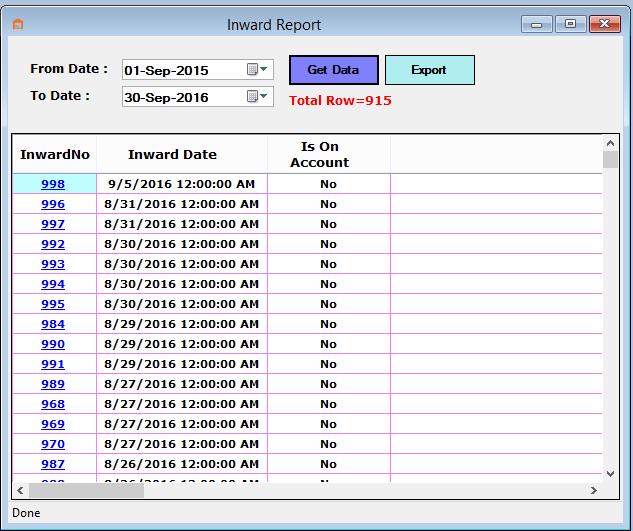For Creating Inward we understand about Inward.
Inward is an area where manage stock. Some points given below to better understand.
- PO NO should be clear corresponding to each material received in inward.
- Item code with same batch could not be enter in same PO.
- If last box generated No corresponding to inward then inward can’t be modified.
- We can receive the batch item which are not mention in PO.
- If we receive two batch with same name corresponding two different Po then create two different Inward.
- While box generation only work when bar code font should be installed.
- Before printing the label printer should be attached and it also should set in software.
- While box weight is generated on automatic basis then it received the data from com port and name from which it receive the data must be name as com1.
- If pallet contain another item code then he could not put different item code on same pallet.
- If user received a loose box then only enter in short quantity field do not change the pack size.
- Bulk generation box method generate the box number of all batch of a item (Partially box no can be generated).
- Bulk box generation only put those box no without pallet.
- If user want to alter any box detail then it should be only done until the last box generated.
- Enter the Intimation No or not, to here optional entry of Intimation No.and select vendor and Click to PO button then open a window with multiple selection Po Number.
- Now select multiple PO number then click to ok button then automaticlay Load all details.
- Enter the Invoice No.,PackingSlip No.,Marking Slip No.,Gate-In-Slip No.,Dispatch No.,LR No., Folio No. and Remarks.
- Note : Inward Quantity and BoxNo must be enter then Click to Save button and save Inward Details shown as below picture.
- Get Inward Report Date wise as per required.
Go to Inward and select Inward as below shown in picture.
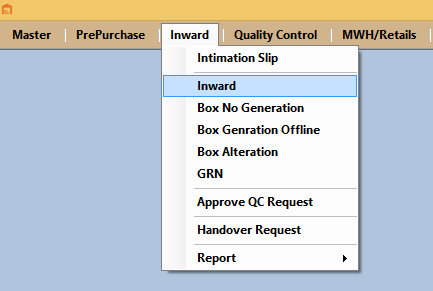
Now Enter the basic details.While Creating the New Inward No.
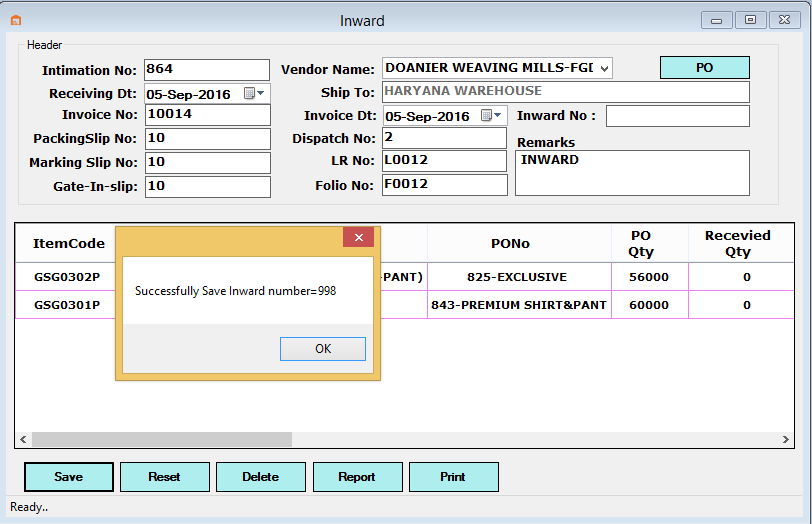
If we want to delete any Inward number details then,
Go to Inward and select Inward and enter Intimation Number and select Vendor Load all details respectively then Click to Delete button and Deleted details respectively Inward Number as below shown in picture.
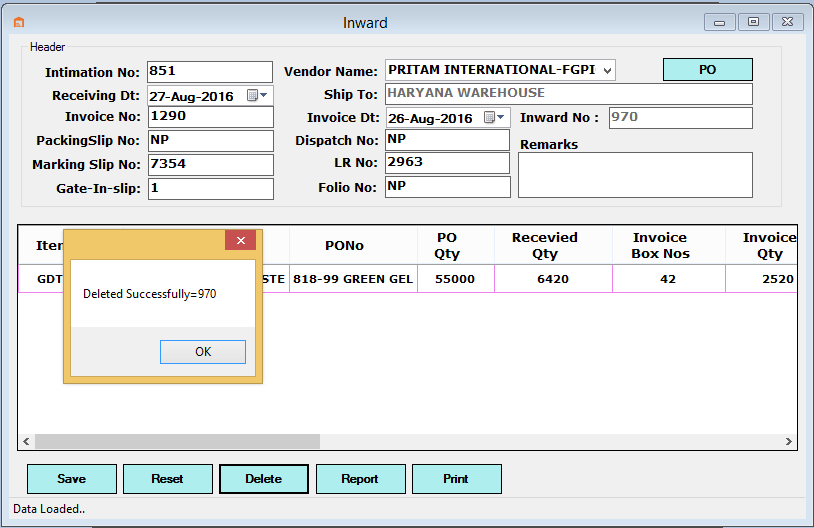
Now Report for Inward see the Below Image.
Go to Inward and select Inward and Click Report Button and find Report as below shown in picture.