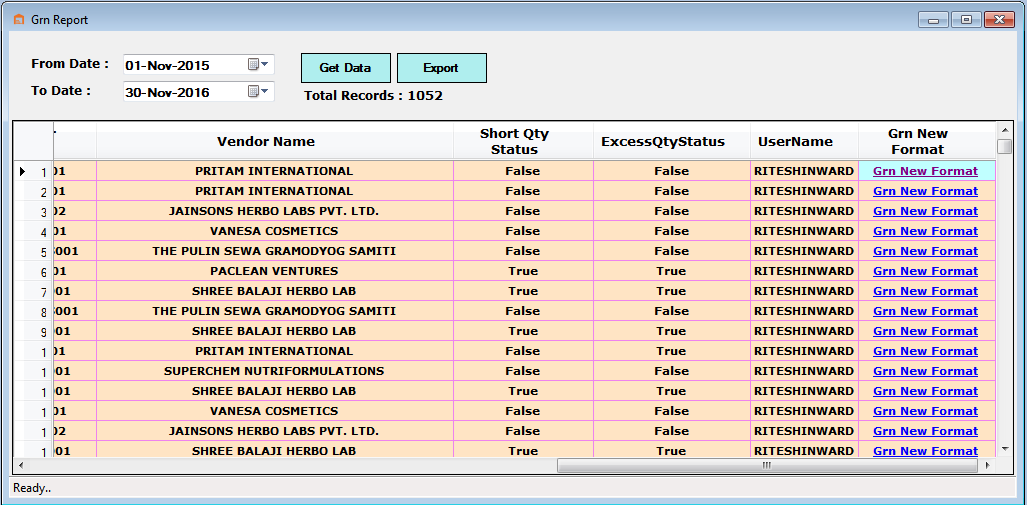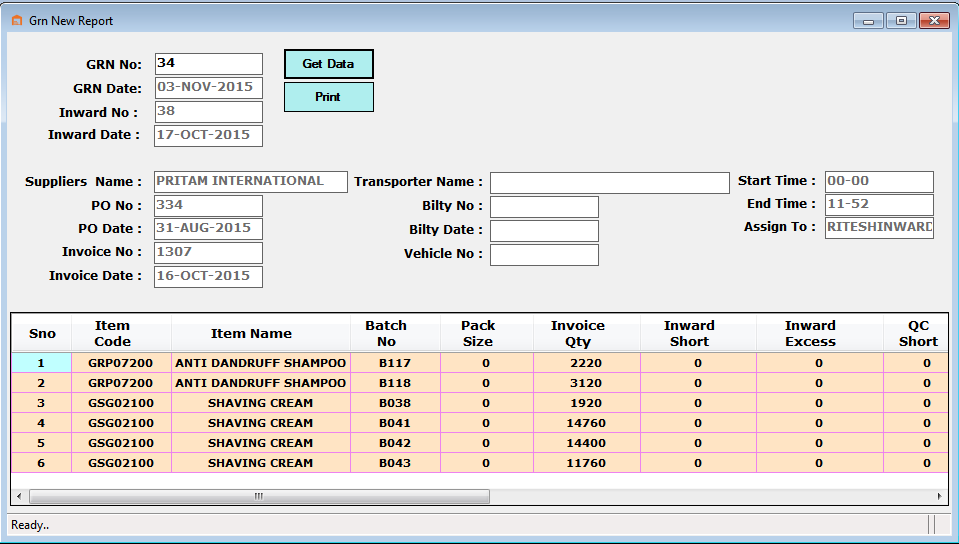For Creating GRN we understand about GRN.
GRN (Goods Receipt Note) is created to transfer stock from one location to another, in this case from landing to Inward area. From this point onwards all the denomination will be on GRN number. After the generation of GRN the stocks are updated i.e. landing area stock will be reduced and the Inward area stock will be increased.
- GRN only transfer the stocks from Landing area to Inward area and after this user worked on GRN number.
- GRN is only possible when all the box no generated corresponding to inward box received.
- QC item request is only done while GRN is processed.
- All the document are dependent on their previous document.
- Enter the Inward No. and Click to Get Data button then Load to all details respectively entered Inward Number.
- Now Click to Save button and Save Details and generated New GRN number shown as below picture.
- Get Inward Report Date wise as per required.
Go to Inward and select GRN as below shown in picture.
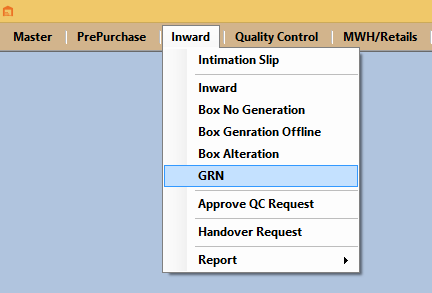
Now Enter the basic details.While Creating the New GRN.
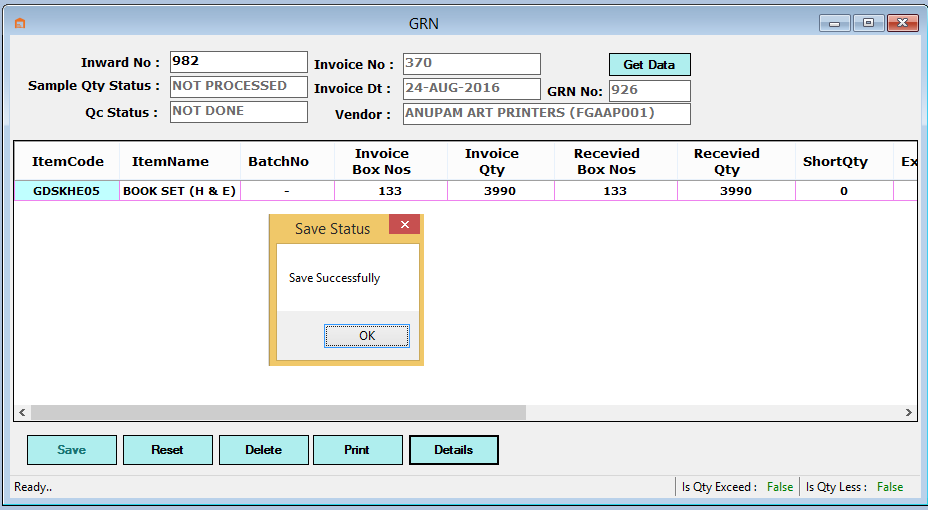
If we want to delete any GRN number details then,
Go to Inward and select GRN and enter Inward Number and Click to Get Data button then Load to all details respectively entered Inward Number.
Note : If Qc processing started then GRN number could not be deleted.
Now Report for GRN see the Below Image.
Go to Inward and select GRN and Click Details Button and find Report as below shown in picture.
User has option to see details Grn Report Click on Grn New Format link. as shown in picture below.