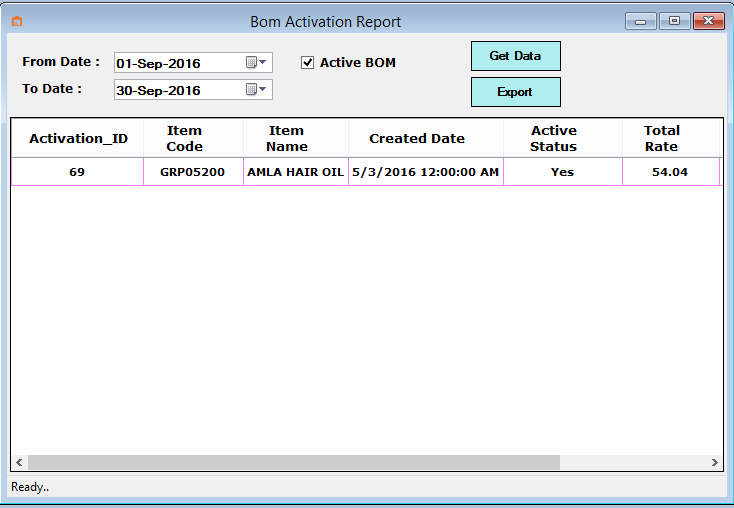For Creating BOM Activation , First We understand about BOM.
BOM stand for Bill of Material,for a finished product a list of bill of material can be generated along with the quotation from different vendors. This form can also be printed to get a detailed costing of a product according to the cost of individual raw item involved in the manufacture of the main product.
Go to PrePurchase and select BOM Activation shown as below in picture.

Now Enter the basic details.While Creating the BOM Activation.
- Select Product Code and Click on SHOW button then Load Product Name and others details as per selected Product Code.
- Now if User want to Upload Image for this selected Product then Click on Upload.
- After that User enter the Unit Rate for this product in different different Click Tab window Like Cap, Label etc.
- Now User can Save or Freeze Click to Save Button or Freeze button and Submit as below shown in picture.



Now Report for BOM Activation see the Below Image.
Go to PrePurchase and select Report and again select BOM Activation shown as below Image.

- Now user can select From Date and To date and Checked Active BOM and Click to Get Data shown as below Image.